Types of user role in SharePoint
2013:
Global administrator:
Role you get after signup in SharePoint
2013 have controlled to assign different roles to the user, can do any amendment
in SharePoint portal. There can be more than one global administrators assigned
by first global administrator.
Team site administrator:
Team site administrator have only
concern with team site can use website designer tool to design the website.
team site administrator cannot
remove the global administrator but global administrator can remove the team
site administrator. They can add user to team site.
Site users:
Site users can edit their profiles
cannot use website design tool. they have no access to administrator portion.
Admins by group:
Default Groups:
Here are the default groups that come with SharePoint Online for professionals.
If there are too many users who have same roles assigned by admin rather than
assign one by one assign to whole group.
How to assign roles and permissions in SharePoint 2013?
Step by Step:
1: Site settings.
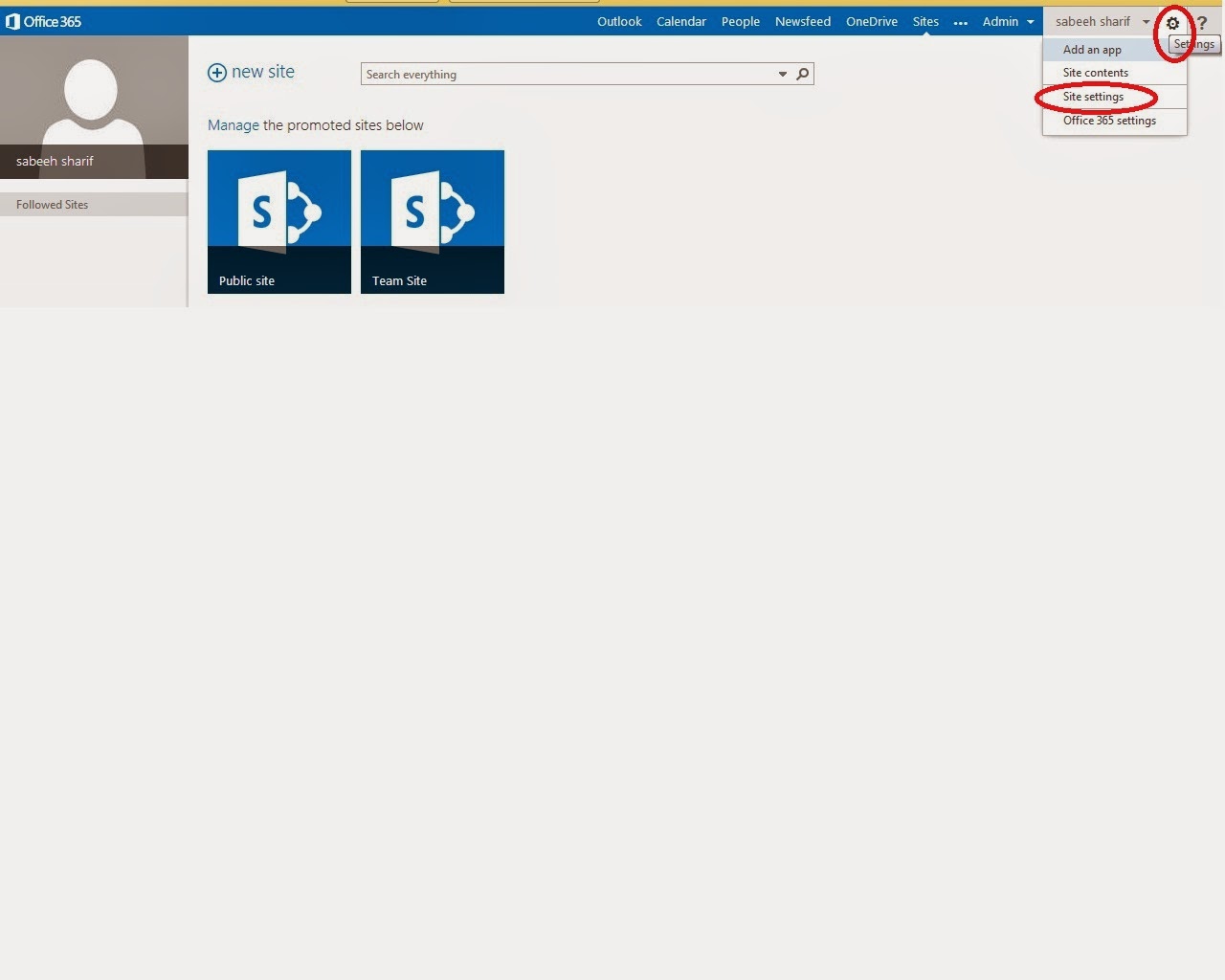 |
| after clicking gear symbol then select site settings. |
2: add people or make group
If you dont have already users or groups then follow this step else ignore.
3: Groups
Then click group on extreme left.
4: New group
5: Create group
After creating group you can add users in specific group.
6: Site settings
Now again select site settings to assign permissions.
7:Site permission
8: Select Group
select specific group then click edit user permission.
9: Edit Permissions
Here you can select which type of permissions you have to give to selected group. Select the permissions to assign to the group and clear the permissions you want to remove, and then choose ok
Individual level permissions:
1: Permission level:
If you like to apply permissions on individual user or group follow these steps. If you have no idea which permissions what functions can perform, you can edit it and examine it.
2: Editable default permission levels
3: Test Contribute
You can select any permission level, i have selected contribute. Now you can examine what functions can be performed by default contribute level. You can enable/disable a specific permission in each permission level.
Create New Permission level
If you want to create your own permissions level it is also possible in 2013 SharePoint.
1: New Permission level
Give any name to your new permission level. select the options you want in your level.














No comments:
Post a Comment